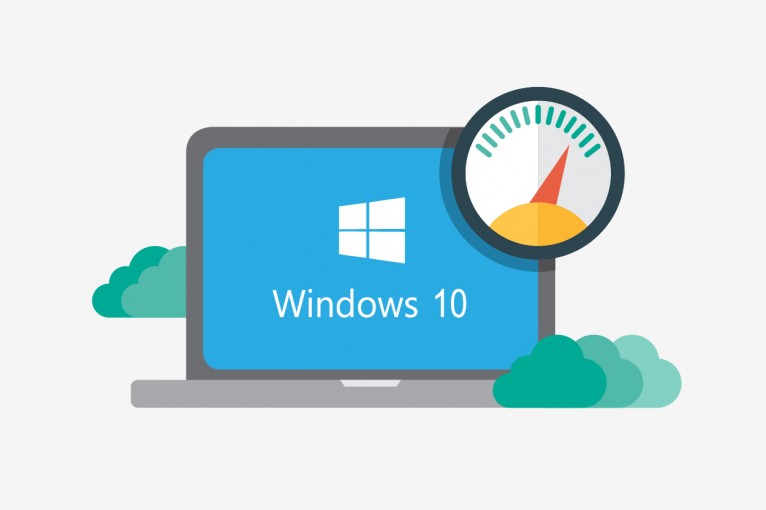
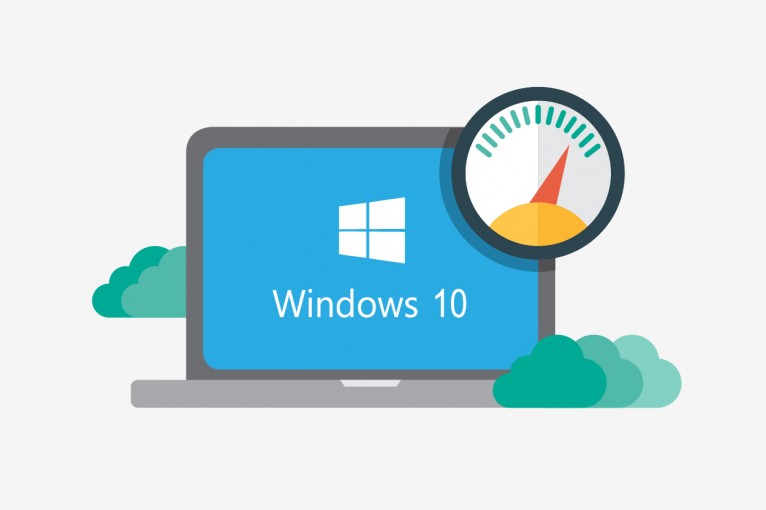
You may be well surprised to know that your Windows based Operating System could generate temporary files on its own.
This article is meant to help you understand what these temporary files are used for and how they may impact the performance of your computer and the capacity of your internal hard disk. We will show you how to delete temporary files in Windows 10 as well as other versions of the OS, to help keep your machine running at peak efficiency.
What are Temporary Files ?
Temporary files are usually referred to those files that apps store on your computer to hold information temporarily.
However, Windows based Operatinng System has many other temporary file types.
Typically, these files won’t cause any issues, but they can grow rapidly using valuable space on the hard drive, which can be the reason in slowing down of your System.
Let us help you to locate these temporary files and help you to delete them.
There are two different Temporary files folders :
1) Press Windows button along with R Letter.
2) Now you would have a Run dialog box asking you to enter the location.
3) Simply type: TEMP and press Enter.
3) A folder would have returned.
Now, select all of the files that you want to delete. You are probably safe deleting them all unless there are specific files that you know you want to keep.
4) Delete the files using the delete key on your keyboard. If you are asked to confirm the deletion of hidden temporary files, give it a Yes.
5) If you get messages indicating that a file or folder is in use, skip these files as they are locked by Windows or another application.
6) Wait for the process to complete, which can take some time if you are deleting large temporary files.
7) Then, again Press Windows + R, and type %temp% and repeat the steps as enumerated above.
8) At last empty your Recycle Bin to permanently delete the files and recover the separate space that they occupied.
Performing this type of cleanup on a regular basis can help optimize your system and keep your hard drive free of useless files.